From the adress bar in Chrome, also called "Omnibar" you can search engines other than your default search engine (i.e. Google). For example, you can search Cnn.com for Chrome, as shown here:
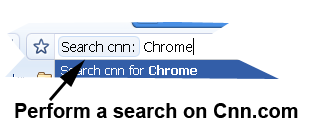 Then you press enter and obtain the search results:
Then you press enter and obtain the search results: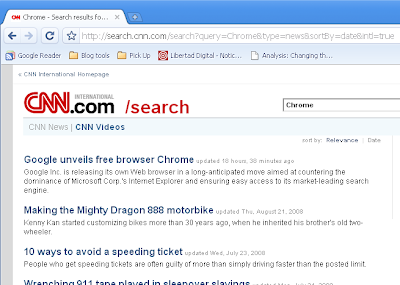
This means you can instantly search any engine you want direct from your adress bar!
How to do it
1- You just go to the search engine you are interested in, like Youtube, Metacafe, etc and do a normal search with whatever keywords you want. Here we show the search engine of CNN and search for "JustSomeText".
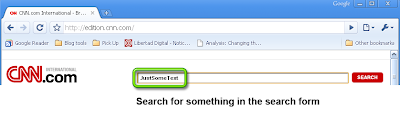
2- Once you are in the results page, look at the address bar. You will the text string you searched for. In our case we look for "JustSomeText". Select this text.
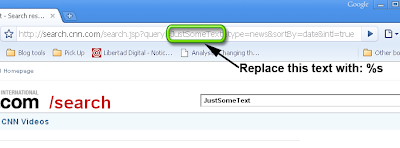
3- Replace the selected text with the following characters: %s .
5-Right click on the address bar and select "Edit search engines". On the windows that shows click "Add".
6- Fill in the information.
- Name: The name you want to give to the search.
- Keyword: The string you will later type in the address bar to perform your personalized search. Something short you will remember. For Youtube you could use "y" or "you". Here we use "cnn".
- Url: Here you paste the information in the clipboard (Ctrol+V).
Click OK and you are all set! To use your personalized write in the address bar Keyword Search terms. In the example in the beggining we typed "cnn Chrome".
I hope you enjoy it!






No comments:
Post a Comment